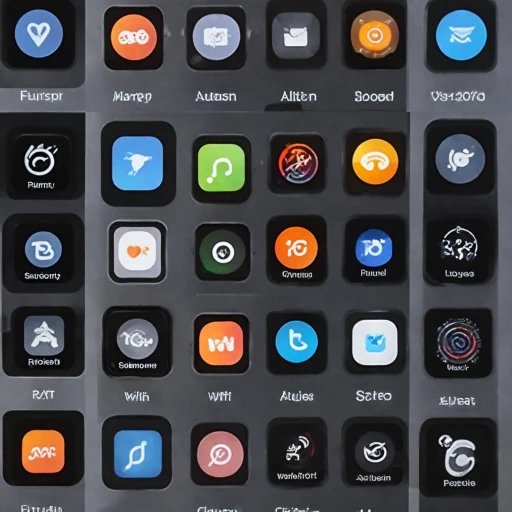Understanding the Basics of Apple Watch Faces
Getting to Grips with Apple Watch Faces
Apple Watch offers a multitude of watch faces to cater to every taste, function, and personal style. From classic analog styles to modern digital looks, understanding the variety of available faces is key to making the most of your device. The Watch app on your iPhone provides a Face Gallery where you can explore different designs and styles, allowing you to easily change and customize your watch face.
Your Apple Watch face can showcase more than just the time. Complications, which are small elements displaying information or providing quick access to apps, add layers of functionality. Whether it’s tracking your heart rate, checking the weather, or keeping up with your activity rings, complications allow for a personalized and functional experience.
To start customizing your watch face, engage with your device using the Digital Crown and tap on the screen to switch between different faces. Pressing and holding your current watch face brings up the menu to modify it, where you'll find options to change the color, style, and features. It’s important to familiarize yourself with these steps as they lay the foundation for further personalizing your Apple Watch face.
Embarking on this customization journey not only enhances the utility of your smartwatch but also aligns it with your daily needs and personal aesthetic. For more insights on how the Apple Watch suits different preferences, consider reading this detailed piece on Apple Watch Series 9.
Step-by-Step Guide to Modifying Your Apple Watch Face
Start by Accessing the Watch Face Gallery
To begin customizing your Apple Watch face, you'll first need to access the Watch Face Gallery. Open the Watch app on your iPhone and navigate to the Face Gallery tab. Here, you will find a variety of watch faces designed for different styles and functions.
Selecting and Modifying Your Preferred Watch Face
Once you've opened the gallery, browse through the extensive collection of watch faces available. Whether you prefer a simple digital clock display or a face packed with info-rich complications like weather and heart rate, there's something for every taste. Tap on a watch face to preview it, then tap "Add" to begin customizing.
Personalize Through Complications and Colors
One of the most fun aspects of the Apple Watch is its complication options. These provide useful information directly on your watch face. To modify these, tap on the face you've added in the Watch app on your iPhone, then scroll down to find the Complications section. Each complication slot can be changed or replaced, allowing you to showcase activity, calendar events, or specific app features. Watch faces also offer the ability to adjust the color style and other visual elements, making it easy to fit your personal aesthetic.
Utilize the Digital Crown for On-Wrist Modifications
After you've set up your desired Apple Watch face, you can further tweak it directly from your wrist. Simply press and hold the current watch face, then tap "Edit." Use the Digital Crown to adjust elements like color and style without needing your iPhone.
Lock in Your Changes
Once happy with the modifications, press the Digital Crown to save your changes. Your customized watch face should now be displayed on your Apple Watch, offering a unique blend of functionality and personal flair.
For more information on how to update your Apple Watch face with the latest features, be sure to visit our detailed guide on updating your Apple Watch face.
Exploring Complications: Adding Functionality to Your Watch Face
Maximize Functionality with Complications
Enhancing your Apple Watch face with complications takes the personalization to another level. Complications are essentially small widgets that display essential information on the watch screen. From the current weather to activity stats, they provide quick access to the most relevant data.
To customize these, first tap the Apple Watch screen to activate the display. Next, firmly press the face until you enter the customization mode. Select the Edit option, which allows you to add or change complications.
Different faces offer varying spots for complications, with some having a few and others providing multiple options for a highly customizable experience. For instance, the Infograph face accommodates more complications than any other face and features a full screen display.
Using the Digital Crown, scroll to find the complication you wish to modify. A wide array of choices is available depending on the apps installed. Whether it's the heart rate monitor, calendar, or a digital clock, picking the right complications ensures vital information is readily available.
Download third-party apps like the popular Clockology app to expand your customization options. These apps allow the incorporation of unique styles not accessible via the native Watch app on your iPhone.
Invest time to explore the mishmash of functionalities each complication offers. From color options fueling your style to specialized features like world clocks, you can tailor these elements to perfectly align with your style preferences and functional necessities.
For more ways to enhance your smartwatch experience, learn how to compare various Garmin watches here. This will give you a comprehensive perspective on other features available outside the Apple ecosystem.
Tips for Personalizing Your Watch Face
Personalize with Unique Styles and Designs
One of the key advantages of an Apple Watch is the ability to match it with your personal style. By selecting different watch faces and color styles, you can create a unique and individual look that reflects your taste. Here's how you can add that personal touch:- Explore Various Color Options: Change the background and details of your watch face by selecting a color that suits your mood or outfit for the day. This can be easily done by accessing the face gallery through the Watch app on your iPhone.
- Add Complications to Enhance Functionality: Complications are small widgets that provide real-time information like weather, activity, and heart rate. Customize these features to appear on your watch face by using the 'tap' option to add and manage these elements directly from the watch or through the app on your iPhone.
- Try Different Layouts: Whether you prefer an analog, digital, or a full screen clock, Apple offers various layouts to choose from. Simply turn the digital crown to switch between layouts in the Watch app.
- Integrate External Apps: Some applications, like the Clockology app, offer additional watch face designs and styles. You can explore these options to add more variety to your watch face collection.
Troubleshooting Common Issues When Modifying Watch Faces
{\"result\": \"
Common Glitches and Solutions for Modifying Faces
Customizing your Apple Watch face can sometimes lead to minor hiccups. Here's how to resolve some common issues you might face:
- Watch Faces Not Syncing: Double-check that your Apple Watch is connected to your iPhone and that Bluetooth is enabled. Open the Watch app on your iPhone and ensure that both devices are using the latest software version.
- Complications Not Displaying: If a specific complication isn't appearing, try removing it and then re-adding it to your watch face. This can be done by tapping and holding on the face, then selecting \"Edit\" to customize your choice of complications.
- Stuck on a Face: Sometimes your Apple Watch might not allow you to change watch faces. A quick restart can often solve this issue. Simply press and hold the side button until you see the slider, then drag it to turn your Apple Watch off.
- Face Customization Fails to Save: Ensure that your changes are being applied by checking the preview in the Watch app on your iPhone. If changes continue to fail, restarting your Apple Watch and attempting the changes again can be effective.
Remember, keeping your Apple Watch and its accompanying software updated is crucial for a smooth experience when modifying your watch faces. Regularly updating can help mitigate many issues, enabling new style and functionality enhancements seamlessly.
\"
}
Keeping Your Apple Watch Face Fresh and Updated
Keeping Your Watch Face Vibrant and Current
To maintain the allure of your Apple Watch, it's essential to keep your watch faces exciting and updated. With a plethora of faces available, you can regularly switch things up to match your mood or outfit. Regular updates can also help prevent boredom from staring at the same display every day. Here's how to keep your Apple Watch faces as fresh as ever:
- Explore the Face Gallery: Delve into the Apple Watch app on your iPhone to explore new and trending watch faces. The Face Gallery offers an array of choices that allow you to customize and update your style effortlessly.
- Utilize the Clockology App: For more intricate designs, consider using third-party apps such as Clockology. This app allows you to expand your creative boundaries with custom faces.
- Seasonal Themes: Embrace seasonal themes by changing your color style and adding relevant color complications. This can add a touch of festivity to your watch.
- Incorporate New Complications: Regularly adding or changing complications like activity, weather, or heart rate not only enhances functionality but also refreshes the look of your watch face.
- Change with Your Lifestyle: Your day's demands might change; for instance, during periods of focused activity or relaxation, a digital face with fitness features or a minimalist analog look might be appropriate. Adjust your watch face accordingly to stay in sync with your current lifestyle.
- Stay Updated: Make sure your watch's software is up-to-date to access the latest features and watch face designs from Apple. This will ensure compatibility and smooth functioning of all your watch faces and complications.