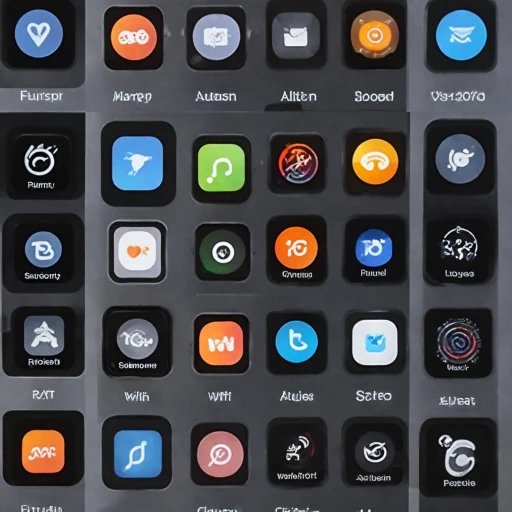Understanding the Importance of Your Apple Watch Passcode
The Significance of Safeguarding Your Apple Watch
Your Apple Watch passcode is a crucial aspect of maintaining your device's security. It serves as a barrier, protecting your valuable data from unauthorized access. Whether it's health data, notifications, or app content, your Apple Watch houses a myriad of personal information that requires protection. By securing it with a passcode, you ensure that your data remains private and safe.
Resetting your passcode is sometimes necessary, especially when you've forgotten it or if you're experiencing issues with the device. The reset process is designed to be user-friendly, and with the right steps, you can regain access without compromising your device's security.
To prevent data loss while resetting your passcode, it's wise to regularly backup your Apple Watch data using your paired iPhone. This precaution helps mitigate the risks associated with a reset by ensuring your important information remains intact.
Remember that your Apple Watch is a personal device that can be used to unlock your iPhone, make purchases, and perform various tasks with a tap. Therefore, maintaining a strong, memorable passcode is vital to enhancing overall security.
Common Reasons for Resetting Your Apple Watch Passcode
Typical Scenarios Prompting a Passcode Reset
Understanding why you might need to reset your Apple Watch passcode can help preempt future issues. Some reasons for initiating a passcode reset are quite common and knowing these can be useful for any user.- Forgotten Passcode: Forgetting your Apple Watch passcode is one of the most frequent reasons for a reset. In today's fast-paced world, it's easy to forget a combination used less frequently or if you've recently changed it.
- Device Handling by Others: Once your Apple Watch has been handled by another person, or perhaps if it was reset and then paired with a different iPhone, it's a wise idea to change the passcode for security.
- Security Concerns: If you've ever felt that your security might be compromised, a quick reset could be just what you need to ensure your information remains yours alone.
- Preferring a Passcode Change: A desire to update your passcode for stronger security reasons can often prompt a reset. Consider augmenting your passcode with a more complex set of numbers.
Step-by-Step Guide to Resetting Your Apple Watch Passcode
Resetting your Apple Watch passcode can be a seamless process when you follow these steps carefully. If you've forgotten your passcode, don't worry; you can easily reset it using your paired iPhone. Here's how to do it.
Utilizing Your Paired iPhone
- First, ensure your Apple Watch and iPhone are in close proximity to each other. This helps maintain a stable connection for the reset process.
- Open the Watch app on your iPhone. This app is the central hub for managing your Apple Watch settings, including the passcode.
- Within the Watch app, tap on the My Watch tab, then navigate to General settings. Locate the Reset option and tap on it.
- Choose the Erase Apple Watch Content and Settings option. Confirm your selection by tapping Erase All Content and Settings. Be aware that this will erase all data on the watch, but your iPhone backup can restore critical information after the reset.
- The Apple Watch will begin the reset process. This may take a few minutes, so be patient. Once completed, you'll be able to set up your device as new or restore from a backup to reclaim your data.
- If you face any issues during this process, consider visiting this guide which might offer practical solutions for common reset hurdles.
Once your Apple Watch has been reset, you will be able to set a new passcode. To enhance security, consider choosing a complex passcode and regularly update it. For a comprehensive understanding of why setting up and occasionally resetting your passcode is crucial, refer to the overarching importance of maintaining a secure passcode system.
Troubleshooting Common Issues During Passcode Reset
Troubleshoot Potential Hiccups During the Reset Process
When attempting to reset your Apple Watch, you might encounter a few roadblocks that can interrupt the smooth process. Here are some common issues users face and how you can effectively troubleshoot them:- Unresponsive Device: Sometimes, your Apple Watch may not respond during the resetting attempt. Ensure your device is charged. If the issue persists, press and hold the side button until you see the Apple logo to force a restart.
- Persistent Passcode Entry: If your watch keeps asking for the existing passcode, you may need to use the paired iPhone for the reset. Open the Watch app on your iPhone, tap on 'My Watch,' navigate to 'General,' and select 'Reset.' This will help erase data and reset the Apple Watch.
- Failure to Connect with Paired iPhone: At times, your watch might not connect with the iPhone Apple intended for pairing. Make sure both devices are updated to the latest software versions, restart both devices, and try again.
- Data Backup Issues: It's crucial to have a backup of your data before resetting your Apple Watch. If you're unable to restore a backup, ensure you have synced your iPhone with the iCloud service or perform a manual backup via iTunes.
Enhancing Security After Resetting Your Passcode
Strengthening Your Apple Watch Security for Peace of Mind
After successfully completing a passcode reset on your Apple Watch, your focus should shift to fortifying its security. It’s essential to not only set a robust passcode but also to take additional measures, enhancing the safety of your device and its stored content.- Create a Strong Passcode: When establishing a new passcode, opt for a combination that balances ease of recall with complexity, avoiding predictable choices like '1234'. Utilizing a longer passcode or even an alphanumeric option, if supported, can offer greater security.
- Enable Two-Factor Authentication (2FA): 2FA provides an extra layer of security for your Apple ID, which is crucial as your Apple Watch is closely integrated with it. This makes unauthorized access significantly more challenging.
- Regularly Update Settings and Software: Keeping both your iPhone and Apple Watch updated is fundamental. These updates frequently include security patches that protect against vulnerabilities.
- Automatic Data Erase: Consider activating the 'Erase Data' option in your settings. It allows the Apple Watch to automatically erase all data after 10 failed passcode attempts, keeping your information safe if the device is lost or stolen.
- Pair with a Trusted Device Only: Ensure that your Apple Watch is paired with a trusted iPhone. This not only aids in seamless syncing of data but also plays a pivotal role when you need to administer remote functions like locating or erasing the watch.
- Backup Regularly: Regular backups of your Apple Watch via the paired iPhone ensure that you can restore your data swiftly if a reset becomes necessary.
Frequently Asked Questions About Apple Watch Passcodes
Common Inquiries About Apple Watch Passcodes
- Is there a way to reset the Apple Watch passcode without losing data?
- What should I do if I forgot my Apple Watch passcode?
- How does my iPhone help in resetting the watch passcode?
- Can I change my passcode to something more secure?
- Will resetting my Apple Watch affect my apps and data?